Introduction
Welcome DevOps enthusiasts and learners. In this blog we're delving deep and learning few of the major concepts in Docker. We'll be diving into Docker compose and Understand the basics of writing a YAML configuration file. YAML is one of the most important script a DevOps engineer need to master and We'll get our hands dirty with practicing the concepts by the end of this blog. So without any further delay, Let's just jump into learning.
Docker Compose
In the last blog we saw Dockerfile for creating an Image and running a container. But what if we want to run an application having multiple containers interacting with each other?
That's where Docker Compose comes to your rescue. It is a multi-container management tool provided by Docker to run multi-container application, Network efficiently and collaboration.
Working:
Docker compose utilizes the power of YAML to its full potential. A user can write a configuration file that contains all the information about the application containers and Docker Compose will go through it and perform tasks accordingly.
Docker Compose provides a set of commands that allow users to manage their multi-container applications based on the configuration defined in the YAML file. This includes commands to start, stop, build, and manage the containers, as well as to view logs and other information about the application.
An Example YAML configuration file:
version: '3'
services:
db:
image: mysql
container_name: mysql_db
restart: always
environment:
- MYSQL_ROOT_PASSWORD="secret"
web:
image: apache
build: .
container_name: apache_web
restart: always
ports:
- "8080:80"
This YAML configuration file defines services i.e. the containers. The db and web are containers.
With Docker Compose, you can easily define the relationships and dependencies between containers, specify environment variables, expose ports, and mount volumes, all within a declarative configuration file.
This makes it much easier to collaborate on multi-container applications, as you can share the docker-compose.yml file along with the application code, enabling others to quickly spin up the entire application environment with a single command.
YAML
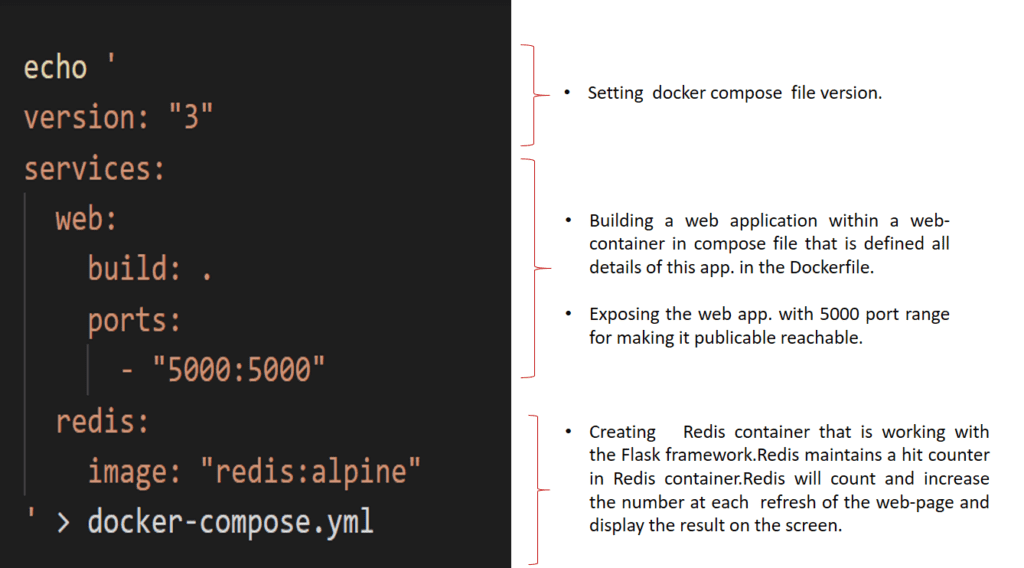
Yet another Markup language. YAML is a human-readable data serialization language commonly used for writing a configuration file. It is understandable by both humans and Machine.
It uses "Indentation" to represent nest and data structures.
Components in a YAML file:
| Component | Explanation |
| Scalars | Scalars are single atomic values in YAML. They include strings, numbers, booleans, and null values. Scalars do not require any special formatting and are represented directly. |
| Sequences (Arrays)or(List) | Sequences, also known as arrays or lists, allow you to group multiple values together in a specific order. They are denoted by a dash (-) followed by the sequence items. |
| Mappings (Objects) | Mappings, also known as objects or dictionaries, allow you to associate key-value pairs. They are denoted by key-value pairs separated by a colon (:) and are usually indented. |
| Comments | Comments in YAML are preceded by the # symbol. They are used to add explanatory notes or annotations within the configuration files. |
| Indentation | YAML uses indentation to represent nesting and structure. The level of indentation indicates the hierarchy of elements, with each level typically indented by two spaces or a tab. |
| Anchors & Aliases | Anchors (&) allow you to create named references to specific nodes in YAML data. Aliases (*) are used to refer back to these anchors, enabling reuse of data across the document. |
These components form the basic building blocks of YAML syntax, allowing us to represent complex data structures in a human-readable and concise manner.
Examples:
Scalers : (Strings, Numbers, Booleans, Null)
name: Aakash age: 25 is_student: false description: nullLists: Represented by a " - " .
fruits: - apple - banana - guava - mangoMapping: Key-Value pair
person: name: Alice age: 25 address: city: New York zip_code: 10001Comments: These are represented by a " # " symbol.
# This is a commentIndentation: Hierarchical structure indicated by indentation.
person: name: Alice age: 25 address: city: New York zip_code: 10001The above example means:
"person" is Parent and "name, age and address" are Child
"address" is Parent and "city, zip_code" are child.
Docker Compose Commands
Here's how each Docker Compose command works with an example:
docker-compose up:
docker-compose upThis command starts up your Docker Compose-defined application. It creates and starts all the containers defined in your
docker-compose.ymlfile.docker-compose down:
docker-compose downThis command stops and removes all the containers, networks, and volumes defined in your
docker-compose.ymlfile. It's the opposite ofdocker-compose up.docker-compose build:
docker-compose buildThis command builds or rebuilds the images for your services. It's useful when you've made changes to your Dockerfiles or any other build context, and you want to update the images.
docker-compose start:
docker-compose startThis command starts the containers for your services, but it doesn't create new ones. It's useful when you've stopped the containers using
docker-compose stopand want to start them again.docker-compose stop:
docker-compose stopThis command stops the running containers for your services but doesn't remove them. It's useful when you want to stop your application temporarily.
docker-compose restart:
docker-compose restartThis command restarts all the containers in your Docker Compose application. It's useful when you've made changes to your configuration files or environment variables.
docker-compose ps:
docker-compose psThis command shows the running containers for your Docker Compose application, along with their status.
docker-compose logs:
docker-compose logsThis command shows the logs for all the containers in your Docker Compose application. You can use the
-fflag to follow the logs in real-time.docker-compose exec:
docker-compose exec web_server ls -l /appThis command allows you to run commands inside a running container. For example,
docker-compose exec <service_name> <command>.docker-compose down -v:
docker-compose down -vThis command stops and removes containers, networks, and volumes defined in your
docker-compose.ymlfile. It also removes any named volumes defined in thevolumessection of thedocker-compose.ymlfile and anonymous volumes attached to containers.
Hands On Practice
Task -1
Learn how to use the docker-compose.yml file, to set up the environment, configure the services and links between different containers, and also to use environment variables in the docker-compose.yml file.
Sample docker-compose.yaml file
Task-2
Pull a pre-existing Docker image from a public repository (e.g. Docker Hub) and run it on your local machine. Run the container as a non-root user
Make sure you reboot instance after giving permission to user.
Inspect the container's running processes and exposed ports using the docker inspect command.
Use the docker logs command to view the container's log output.
Use the docker stop and docker start commands to stop and start the container.
Use the docker rm command to remove the container when you're done.
Solution
Task -2
Running a container as a non root user

-d: stands for detached mode i.e. container will run in the background.
Inspect the container's running processes and exposed ports using the docker inspect command. Using
docker inspectcommand.
Using
docker logs
Docker stop and Docker start


docker rm to remove the container

Conclusion
That wraps up our exploration of Docker Compose and YAML! 🐳✨
In this blog, we've uncovered Docker Compose's prowess in managing multi-container applications, leveraging the simplicity and power of YAML for configuration.
With a deep dive into YAML's components, we've learned how to craft concise and readable configuration files for our Dockerized apps.
Stay tuned for our next blog, where we'll dive even deeper into the world of Docker. Keep learning, keep sharing, and happy containerizing!
Ending with a quote
Containers are not just about packaging software, they're about packaging ideas.
Happy Learning.

