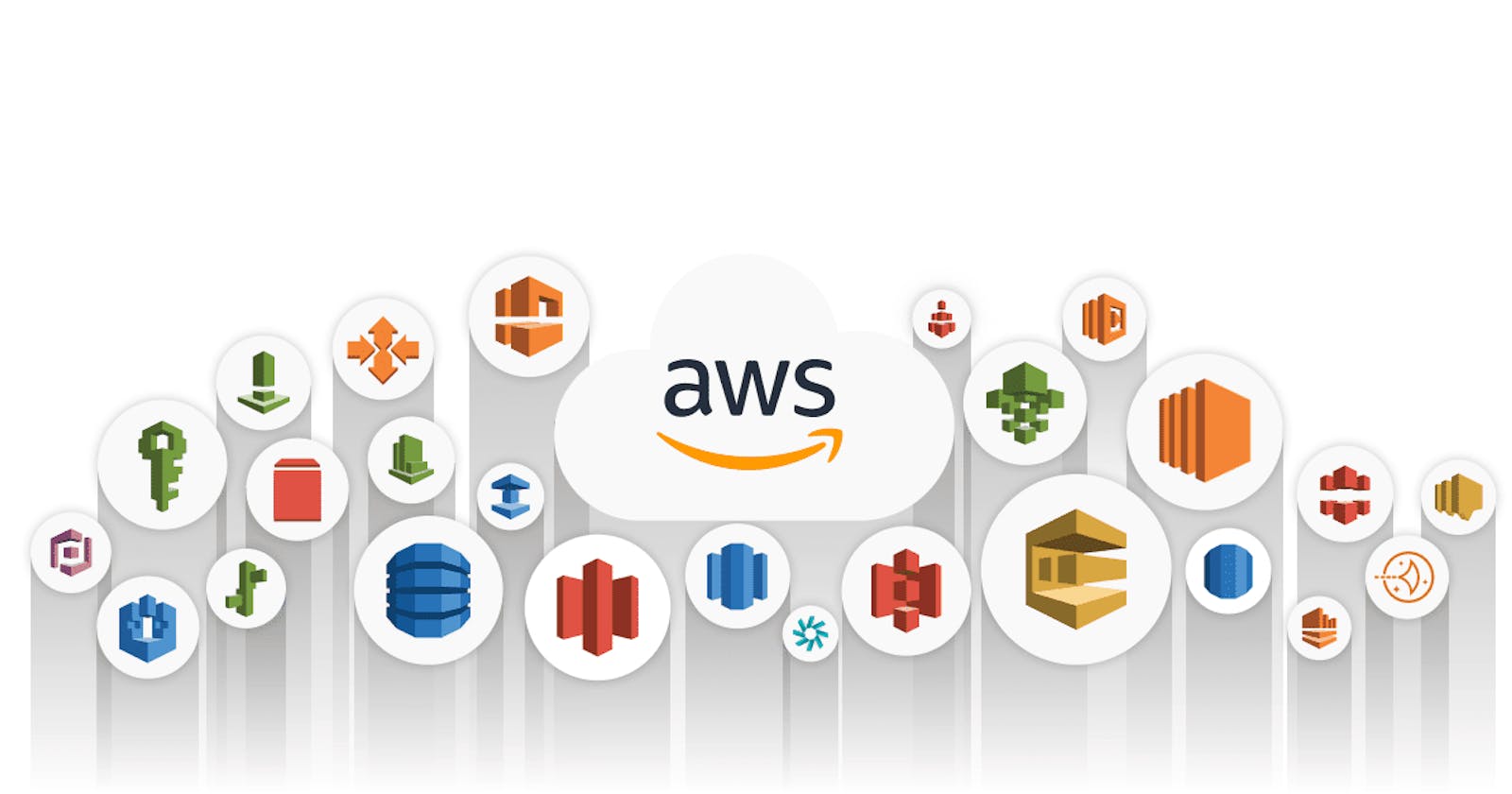Introduction
Congratulations! You've taken the first steps on your cloud journey. Whether you're a seasoned professional or just starting out, embracing cloud technologies opens up a world of possibilities.
In this blog post, we'll dive into the world of AWS (Amazon Web Services) and explore how it can empower you on your journey to mastering DevOps.
Why AWS?
Amazon Web Services (AWS) is a leading cloud provider that offers a vast array of services and resources to individuals, businesses, and organizations worldwide. One of the standout features of AWS is its Free Tier, which allows students and enthusiasts to explore the platform without incurring any costs. This makes it an ideal choice for hands-on learning and experimentation.
Getting Started with AWS
If you haven't already, now is the perfect time to create your free AWS account. With this account, you'll gain access to a wide range of services, including EC2 (Elastic Compute Cloud), IAM (Identity and Access Management), S3 (Simple Storage Service), and many more. Simply head to the AWS website and follow the steps to create your account.
Exploring IAM
IAM, or Identity and Access Management, is a crucial component of AWS that allows you to securely control access to your resources. With IAM, you can manage permissions for users, groups, and roles, ensuring that only authorized individuals can interact with your AWS resources.
Creating an IAM User
To kick off our journey into DevOps, let's start by creating an IAM user. You can choose any username you like, and AWS will grant this user access to your EC2 instances. Once created, we'll use this IAM user to launch a Linux instance and install Jenkins and Docker on it using a single shell script.
Task 1: Creating an IAM User and Launching an EC2 Instance
Log in to your AWS Management Console.
Navigate to the IAM service.
Create a new IAM user with the desired username.
Assign the necessary permissions to the user, specifically granting EC2 access.
Once the IAM user is created, use it to launch a Linux EC2 instance.
Install Jenkins and Docker on the EC2 instance using a single shell script.
By completing this task, you'll have a fully functional Linux instance with Jenkins and Docker installed, ready to kickstart your DevOps journey.
Task 2: Building the DevOps Team of Avengers
Now that we have our infrastructure set up, it's time to assemble our DevOps team. In this task, we'll create three IAM users, each representing a member of the Avengers team. We'll then group these users together and assign them the necessary IAM policies to perform their roles effectively.
Create three IAM users, representing members of the Avengers team (e.g., Iron Man, Captain America, Black Widow).
Assign these users to a DevOps group.
Define IAM policies for the DevOps group, granting them permissions to perform tasks such as provisioning resources, managing deployments, and monitoring system health.
With our DevOps team assembled and properly configured, we're ready to tackle any challenge that comes our way.
Conclusion
And with this we've finally took our first step into the cloud! We've embarked on our cloud journey with AWS, explored the fundamentals of IAM, and laid the foundation for our DevOps team. Stay tuned for more updates as we dive deeper into the world of cloud computing and automation.
Share your progress
As you embark on your journey into the world of AWS and DevOps, don't forget to share your progress with the community.
LinkedIn is a great platform to connect with like-minded professionals, showcase your skills, and learn from others' experiences. Share updates, insights, and learnings from your journey, and don't hesitate to reach out to fellow enthusiasts for advice and support.
If you can see it, you can be it.
Happy Learning.